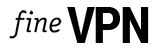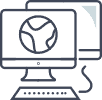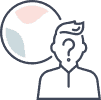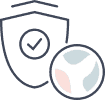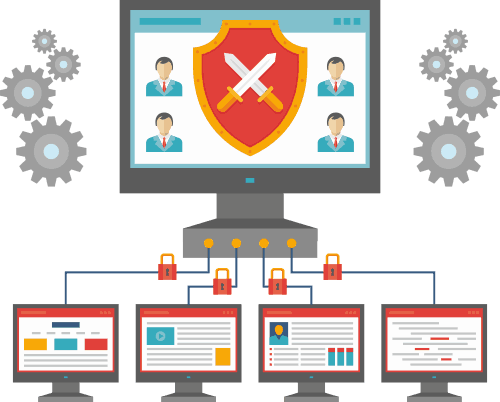Free VPN for Android TV
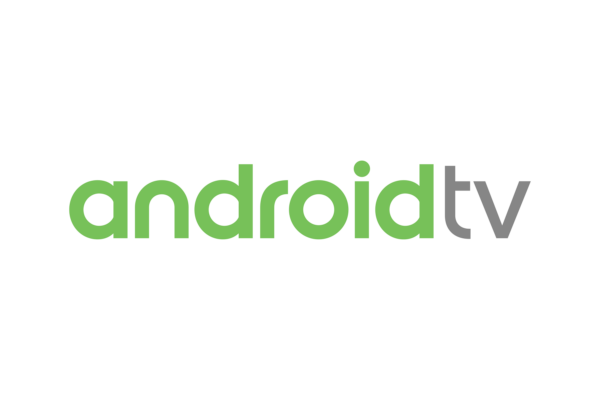
Free VPN for Android TV. High speed and unlimited traffic. IP addresses from more than 20 countries. Hide your real IP address on Android TV.
Product SKU: VPN Android TV
Product Brand: FineVPN
Product Currency: USD
Price Valid Until: 2050-01-01
4.6
How to unlock a world of content on your Android TV device?
A VPN (Virtual Private Network) serves as a gateway to expanding the entertainment and media content available on your Android TV. With geographical restrictions and content blocks imposed by many streaming services, accessing a wide array of TV shows, movies, and live events can be challenging. By routing your internet connection through servers in different countries, a VPN allows you to bypass these restrictions, offering you access to global content libraries from Netflix, Hulu, BBC iPlayer, and more. Here’s how a VPN enhances your viewing experience:
- Bypass Geographical Restrictions: Access content exclusive to certain countries by connecting to a server in that location.
- Avoid Blackouts: Sports fans can evade blackout restrictions on games by choosing a server in a region where the game is available.
- Explore International Media: Discover new shows, movies, and channels not available in your country.
How to make Android TV devices run faster?
VPNs are often misconceived as slowing down internet speeds due to the encryption process and the distance data travels to the VPN server. However, a quality VPN service can help optimize your connection speed in several scenarios:
- ISP Throttling: Some ISPs (Internet Service Providers) throttle bandwidth when they detect streaming or large downloads. A VPN hides your internet activity, potentially preventing throttling and improving speeds.
- Server Load Balancing: By connecting to less congested servers or choosing locations closer to the content source, you can achieve better speeds.
- Optimized Protocols: Using lightweight protocols like WireGuard can enhance speed without compromising security.
How to implement strong encryption to protect your data on Android TV devices?
Encryption is critical for protecting your data and privacy, especially when connected to the internet through your Android TV. Here’s how a VPN ensures your online activities remain secure:
- AES-256 Encryption: This military-grade encryption standard ensures your data is virtually impregnable, protecting against hackers and snoopers.
- Secure Protocols: Protocols like OpenVPN and WireGuard offer a balance between speed and security, ensuring your connection is protected without affecting performance.
- No-Logs Policy: Ensure the VPN service you choose does not keep logs of your internet activity, enhancing your privacy.
Implementing strong encryption involves choosing a VPN provider that offers these features and ensuring they are enabled in your VPN settings.
Why free VPN from FineVPN is the best VPN for Android TV?
FineVPN stands out as a premier free VPN service for Android TV devices for several reasons:
- Global Server Network: Access a vast network of servers worldwide, unlocking a plethora of content for your viewing pleasure.
- High-Speed Connections: Enjoy streaming, gaming, and browsing on your Android TV without buffering or lag, thanks to optimized servers and protocols.
- Robust Security Features: Benefit from AES-256 encryption, secure VPN protocols, and a strict no-logs policy, ensuring your online activities are private and protected.
- Easy to Use: FineVPN offers an intuitive interface and simple setup process, making it accessible to everyone, regardless of technical expertise.
How to install a VPN on an Android TV device using Wireguard and the FineVPN configuration file?
Installing a VPN on your Android TV device enhances your streaming experience and protects your online privacy. Here’s a step-by-step guide to setting up FineVPN with Wireguard:
-
Download the WireGuard App:
- Navigate to the Google Play Store on your Android TV.
- Search for “WireGuard” and install the app.
-
Download the FineVPN Configuration File:
- Visit the FineVPN website on a separate device.
- Log in to your account and download the configuration file for the server you wish to connect to.
-
Import the Configuration File into WireGuard:
- Open the WireGuard app on your Android TV.
- Select “Import from file or archive” and locate the FineVPN configuration file you downloaded.
-
Connect to the VPN:
- After importing the configuration, select the server profile in WireGuard.
- Hit the “Activate” button to connect to the VPN.
-
Enjoy Secure and Unrestricted Streaming:
- Once connected, your Android TV is secure, and your internet traffic is encrypted.
- You can now access global content libraries and enjoy faster, unrestricted streaming.
By following these steps, you can easily install a VPN on your Android TV device, unlocking a new realm of entertainment possibilities while safeguarding your online privacy and security.