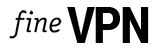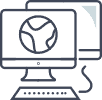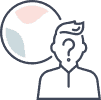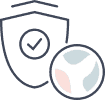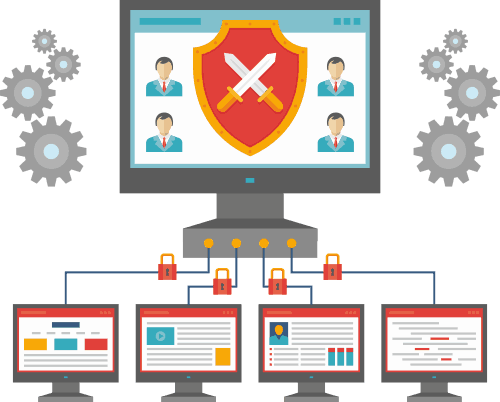Free VPN for Linux

Free VPN for Linux. High speed and unlimited traffic. IP addresses from more than 20 countries. Hide your real IP address on Linux.
Product SKU: VPN Linux
Product Brand: FineVPN
Product Currency: USD
Price Valid Until: 2050-01-01
4.8
Linux, known for its reliability and security in the tech world, remains a popular choice among developers, IT professionals, and privacy-focused users. However, even the most secure systems can benefit from the additional layer of privacy and security a Virtual Private Network (VPN) provides. In this comprehensive guide, we’ll explore the multifaceted benefits of using a VPN on Linux devices, from unlocking global content to enhancing your system’s security and performance.
How to Unlock a World of Content on Your Linux Device?
Linux users are not exempt from the geo-restrictions and censorship imposed by governments, ISPs, and content providers. A VPN can mask your IP address, making it appear as though you are accessing the internet from a different location. This capability allows you to:
- Bypass Geo-Restrictions: Access geo-blocked websites, streaming services, and applications, regardless of your real location.
- Circumvent Censorship: Overcome government censorship in restrictive countries, granting you access to a free and open internet.
| Benefit | Description |
|---|---|
| Access to Geo-restricted Content | Watch your favorite shows and access services like Netflix, Hulu, and BBC iPlayer from anywhere. |
| Overcoming Censorship | Access websites and services blocked in countries with strict internet regulations. |
| Global Web Surfing | Experience a truly open internet by connecting to servers in countries with less restrictive laws. |
How to Make Linux Devices Run Faster?
While it’s a common misconception that VPNs slow down internet speed, the right VPN can actually optimize your connection speed, especially if your ISP is prone to throttling. By encrypting your data and routing it through a VPN server, ISPs are unable to inspect your packets and thus cannot throttle your connection based on activity. Furthermore, selecting a server closer to your target website can reduce latency and increase speed.
How to Implement Strong Encryption to Protect Your Data on Linux Devices?
Linux’s robust security framework is further complemented by the encryption standards offered by VPNs. Here’s how a VPN adds an extra layer of protection:
- End-to-End Encryption: Ensures that your internet traffic is encrypted from your Linux device to the VPN server, making it indecipherable to anyone who intercepts it.
- Secure Protocols: Utilizes secure VPN protocols such as OpenVPN and WireGuard, offering a balance between speed and security.
- Data Integrity: Protects against tampering, ensuring that the data received is exactly as it was sent.
By encrypting your data, a VPN ensures that your personal information, passwords, and browsing history remain private and secure from prying eyes, be it hackers, ISPs, or surveillance agencies.
Why Free VPN from FineVPN is the Best VPN for Linux?
FineVPN stands out in the crowded VPN market for several reasons, especially for Linux users:
- Compatibility: FineVPN offers dedicated support for Linux devices, ensuring seamless integration with your system.
- No Cost: Unlike many services that offer limited functionality in their free tiers, FineVPN provides a robust VPN service absolutely free.
- Privacy Commitment: With a strict no-logs policy, FineVPN guarantees that your browsing activity is not monitored, recorded, or exposed.
| Feature | FineVPN Advantage |
|---|---|
| Price | Free, providing full access without hidden fees or charges. |
| Security | Utilizes state-of-the-art encryption protocols to secure your data. |
| Privacy | Adheres to a strict no-logs policy, ensuring your data and browsing history remain confidential. |
| Ease of Use | Simple installation process and user-friendly interface for Linux users. |
How to Install a VPN on a Linux Device Using WireGuard and the FineVPN Configuration File?
Installing FineVPN on your Linux device is straightforward, especially with the WireGuard protocol, known for its simplicity and high-speed performance. Here’s how to set it up:
- Install WireGuard: Use your package manager to install WireGuard. For Debian-based distributions, you can use
sudo apt install wireguard. - Download Configuration File: Obtain the FineVPN configuration file for WireGuard from the FineVPN website.
- Setup WireGuard: Move the downloaded configuration file to
/etc/wireguard/and name itwg0.conf. - Activate the VPN: Enable the VPN connection with
sudo wg-quick up wg0and verify your connection. - Auto-start on Boot: To ensure your VPN connection starts with your system, enable it with
sudo systemctl enable wg-quick@wg0.
By following these steps, you’ll enhance your Linux device with a secure, private internet connection that respects your freedom, offers unparalleled access to global content, and protects your sensitive data. FineVPN provides the tools and guidance to ensure that every Linux user can achieve an optimal online experience without compromise