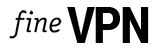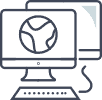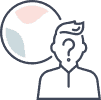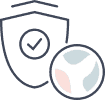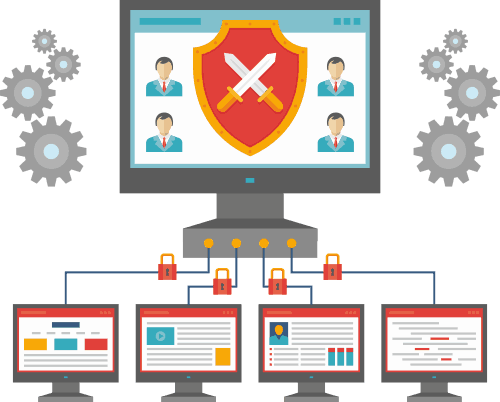Free VPN for Windows

Free VPN for Windows. High speed and unlimited traffic. IP addresses from more than 20 countries. Hide your real IP address on Windows.
Product SKU: VPN Windows
Product Brand: FineVPN
Product Currency: USD
Price Valid Until: 2050-01-01
5
How to unlock a world of content on your Windows device?
In an era where digital content is king, accessing a diverse range of media and information has never been more crucial. For Windows users, a Virtual Private Network (VPN) offers the key to unlocking this world. A VPN masks your IP address, making it appear as if you’re browsing from a different location. This capability allows you to bypass geo-restrictions and access content that may be blocked in your country. Whether it’s streaming platforms, news websites, or gaming servers, a VPN ensures you have the freedom to explore the global internet landscape without limitations.
Benefits of Using a VPN for Content Access:
- Bypass Geo-restrictions: Access content from any location, circumventing regional blocks.
- Streaming Freedom: Stream movies, TV shows, and sports events from platforms not available in your region.
- Global News Access: Stay informed by accessing international news sources directly.
How to make Windows devices run faster?
Surprisingly, a VPN can also contribute to improved internet speed and performance on Windows devices. ISPs (Internet Service Providers) sometimes throttle bandwidth based on your internet usage, especially during peak times or when streaming high-definition content. By encrypting your internet traffic, a VPN can prevent your ISP from seeing your online activities, reducing the likelihood of throttling and potentially leading to faster internet speeds.
How VPN Enhances Speed:
- Prevent Throttling: ISPs can’t throttle what they can’t see, ensuring consistent speeds.
- Optimized Routing: Some VPNs offer optimized server routes that can reduce latency and increase speed.
How to implement strong encryption to protect your data on Windows devices?
Windows devices, prevalent in both personal and professional spheres, are frequent targets for cyber threats. Implementing strong encryption is fundamental in protecting your data from unauthorized access. A VPN encrypts your internet connection, turning readable data into indecipherable code that can only be unlocked with the correct key. This encryption secures your online activities, from banking and shopping to sending emails, against cybercriminals and surveillance.
Encryption Standards:
- AES-256 Bit Encryption: Considered the gold standard, it offers robust security without compromising speed.
- Secure Protocols: Protocols like OpenVPN and WireGuard provide a secure encrypted tunnel for your data.
Why free VPN from FineVPN is the best VPN for Windows?
FineVPN stands out as the best free VPN for Windows users, offering a seamless blend of speed, security, and accessibility. Unlike many free VPN services that compromise on features or data privacy, FineVPN provides top-tier encryption, a strict no-logs policy, and access to a wide range of servers worldwide, all at no cost.
FineVPN Advantages:
- Zero Cost with Premium Features: Access to fast, secure, and reliable VPN services without the premium price tag.
- No Data Limits: Enjoy unlimited bandwidth and data, ensuring your streaming and browsing are never interrupted.
- Strict No-Logs Policy: Ensures your online activities are not recorded, maintaining your privacy and security.
How to install a VPN on a Windows device using Wireguard and the FineVPN configuration file?
Installing a VPN on your Windows device using Wireguard and the FineVPN configuration file is a straightforward process that guarantees enhanced privacy and security. WireGuard offers cutting-edge encryption and protocol optimization, making it an ideal choice for a fast and secure VPN connection.
Installation Guide:
-
Download and Install WireGuard: Visit the WireGuard website and download the Windows client. Follow the installation instructions.
-
Download the FineVPN Configuration File: Log into your FineVPN account and download the configuration file for the server you wish to connect to.
-
Import Configuration File into WireGuard: Open WireGuard, click on “Add Tunnel,” and select “Import tunnel(s) from file.” Choose the FineVPN configuration file you downloaded.
-
Connect to the VPN: With the configuration file imported, select it in WireGuard and click “Activate” to connect to the VPN.
-
Enjoy Secure Browsing: Once connected, your Windows device is secure, and you can browse, stream, and download with privacy and speed.
By following these steps, Windows users can leverage the full potential of FineVPN combined with WireGuard’s advanced encryption technology, ensuring a secure, private, and unrestricted internet experience.