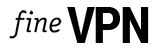Kodi is a robust and flexible media center that allows you to organize and play video, music, pictures, and other media files. In this guide, we will explain how to install Kodi on an Amazon Firestick.
Attention: Security and Privacy
Before we start with the installation of Kodi, it’s crucial to consider privacy and security. Since Kodi can be used for streaming content, it’s recommended to use a VPN to ensure anonymity and protect your data. Make sure your VPN is up and running before you proceed.
Preparing Firestick for Installation
First of all, you need to allow the installation of apps from unknown sources on your Firestick. This is necessary for installing Kodi since it is not available on the Amazon App Store.
- Navigate to “Settings” from the main screen of your Firestick.
- Choose “My Fire TV” or “Device”.
- Select “Developer Options”.
- Turn on “Apps from Unknown Sources”.
Installing Downloader on Firestick
Downloader is an application that will allow you to download and install Kodi on your Firestick.
- Go back to the main screen and select the search icon (magnifying glass).
- Type in “Downloader” and press “Enter”.
- Select the “Downloader” app from the search results and install it.
Downloading and Installing Kodi Using Downloader
- Open the “Downloader” app.
- In the URL field, enter the following address: http://www.kodi.tv/download and press “Go”.
- On the Kodi webpage, click on “Android”.
- Choose the version of Kodi that matches your Firestick (ARMV7A (32BIT) for Firestick Gen 1, 2, 3, ARMV8A (64BIT) for Firestick 4K).
- Press “Install” once the download is complete.
| Firestick Model | Kodi Version |
|---|---|
| Gen 1, 2, 3 | ARMV7A (32BIT) |
| 4K | ARMV8A (64BIT) |
Finalizing Installation and Launching Kodi
After installing Kodi, you need to do the following:
- Press “Done” in Downloader after the installation is complete.
- Choose “Delete” to remove the Kodi installation file (this will free up space on your Firestick).
- Go back to the Firestick main screen, press and hold the “Home” button on your remote until a menu appears.
- Select “Apps” and find Kodi in your apps list.
That’s it! Now you have Kodi on your Firestick. Enjoy your viewing!
FAQ
- “App not Installed” Error: This is one of the most common errors when installing Kodi on a Firestick. It can be caused by lack of space on your device or by a conflict with another version of Kodi. To solve this issue, try freeing up space by deleting unnecessary apps or files and make sure you’ve uninstalled any previous versions of Kodi before installing a new one.
- Kodi File Download Error: If you encounter an issue when downloading the Kodi file, ensure that you have correctly entered the URL in Downloader and that your internet connection is stable. Also, check if the Kodi website is accessible.
- Downloader Not Working: If the Downloader app is not working or fails to install, ensure that your Firestick is connected to the internet and has sufficient space to install the app.
- Kodi Not Launching or Crashing: If Kodi fails to launch or crashes suddenly, try rebooting your Firestick. If this doesn’t help, you might need to reinstall Kodi.
- Issues with Audio or Video Playback in Kodi: If you encounter issues with audio or video playback in Kodi, make sure you have installed all the necessary codecs and plugins. If the problem persists, consider upgrading Kodi to the latest version.
Always follow installation instructions carefully and whenever possible, use the latest versions of apps and devices for optimal performance and compatibility.