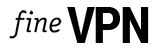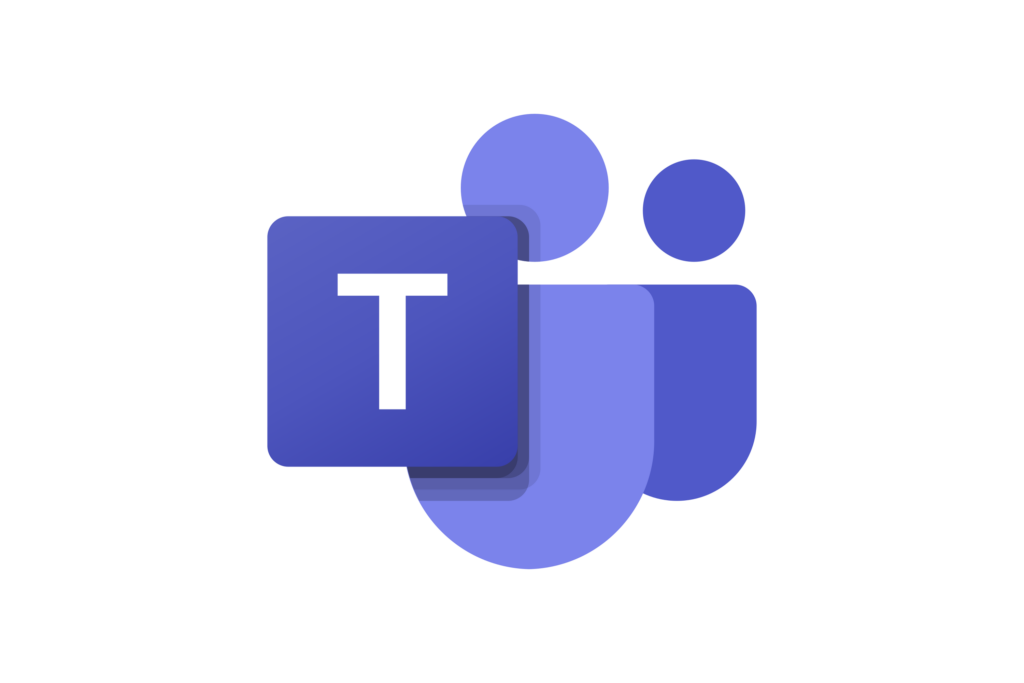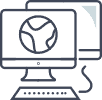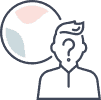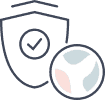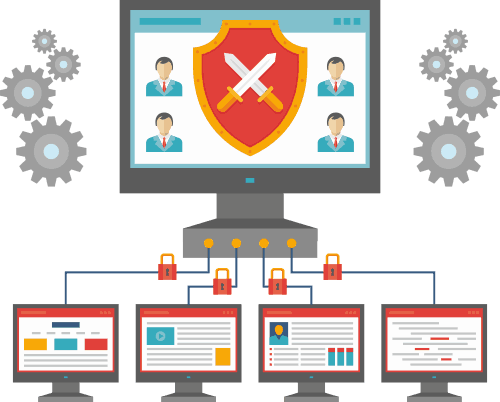Free VPN for Microsoft Teams
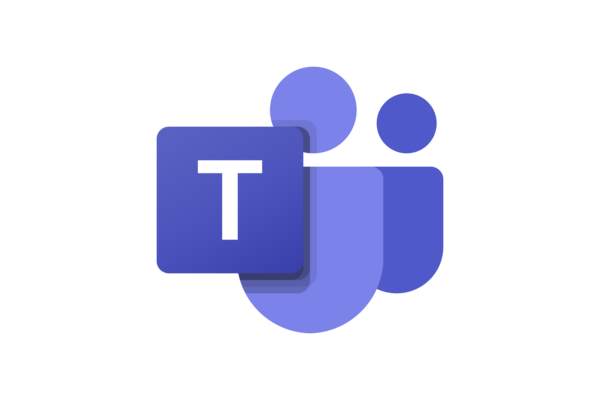
Free VPN for Microsoft Teams. High speed and unlimited traffic. IP addresses from more than 20 countries. Hide your real IP address on Microsoft Teams. Get the best VPN for Communication Platforms.
Product SKU: VPN Microsoft Teams
Product Brand: FineVPN
Product Currency: USD
Price Valid Until: 2050-01-01
4.6
In today’s digital age, communication platforms like Microsoft Teams have become indispensable tools for businesses, educational institutions, and individuals seeking efficient ways to collaborate and communicate. However, the rise in digital communication has also led to increased concerns about privacy, security, and access in different regions. This is where Virtual Private Networks (VPNs) come into play, especially for users of Microsoft Teams. A VPN can significantly enhance the security and accessibility of communication platforms, ensuring that your online meetings and data remain private and accessible from anywhere in the world.
Understanding Microsoft Teams: A Comprehensive Communication Solution
Microsoft Teams is a robust platform that offers chat, video meetings, file storage, and integration with many other Office 365 apps. It provides a centralized place for collaboration, allowing teams to work together seamlessly, regardless of their location. Features like document sharing, real-time collaboration, and video conferencing make Microsoft Teams an essential tool for modern workplaces.
The Role of VPN in Enhancing Microsoft Teams Experience
A VPN plays a crucial role in enhancing the Microsoft Teams experience by:
- Encrypting your connection: This ensures that your conversations, files, and personal information are secure from cyber threats.
- Bypassing geo-restrictions: VPNs help access Microsoft Teams in regions where it might be restricted or censored.
- Improving connection stability: A VPN can offer a more stable connection by routing your traffic through specialized servers, reducing latency in video calls and meetings.
Why Use a VPN with Microsoft Teams?
The reasons for using a VPN with Microsoft Teams are manifold:
- Enhanced Privacy and Security: Encrypts your data to protect it from unauthorized access.
- Access from Anywhere: Allows you to bypass geo-restrictions and censorship.
- Secure Remote Work: Ensures that your remote work environment is as secure as your office network.
- Improved Performance: Can provide a more stable and faster connection for video conferences.
Potential Challenges When Using VPN with Microsoft Teams
While VPNs offer numerous benefits, users may encounter some challenges:
- Slower Connection Speeds: Encryption can sometimes slow down your internet speed.
- Compatibility Issues: Not all VPNs are optimized for use with Microsoft Teams.
- Limited Access on Restricted Networks: Some networks may block VPN traffic, limiting access to Microsoft Teams.
Why FineVPN is the Optimal Choice for Microsoft Teams
FineVPN stands out as the best VPN for Microsoft Teams due to several key factors:
- High-Speed Servers: Ensures minimal impact on connection speed.
- Strong Encryption: Offers top-notch security to protect your data.
- No Logs Policy: Guarantees that your online activities are not recorded.
- Easy Integration: Compatible with Microsoft Teams, providing a seamless user experience.
- Free Access: FineVPN offers its services for free, making it accessible to everyone.
Setting Up FineVPN with WireGuard for Microsoft Teams
To enjoy the benefits of FineVPN with Microsoft Teams, follow these simple steps:
- Download and Install WireGuard: Available for various platforms, WireGuard offers a modern and secure VPN tunnel.
- Obtain the FineVPN Configuration File: Visit the FineVPN website and download the configuration file for your device.
- Import the Configuration File into WireGuard: Open WireGuard, import the FineVPN configuration file, and connect to the VPN.
- Launch Microsoft Teams: With the VPN connected, open Microsoft Teams and enjoy enhanced security and accessibility.
Configuration Steps:
| Step | Action | Description |
|---|---|---|
| 1 | Download WireGuard | Install the WireGuard client on your device. |
| 2 | Obtain FineVPN Configuration | Download the configuration file from FineVPN. |
| 3 | Import Configuration into WireGuard | Use the WireGuard interface to import the FineVPN configuration. |
| 4 | Connect to the VPN | Activate the VPN connection through WireGuard. |
| 5 | Access Microsoft Teams | Open Microsoft Teams and start using it securely and without restrictions. |
In conclusion, leveraging a VPN like FineVPN with Microsoft Teams can significantly enhance your communication platform’s security, privacy, and accessibility. By following the simple steps to set up FineVPN with WireGuard, users can ensure their digital collaboration is secure, private, and unrestricted, no matter where they are in the world.