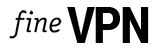Support for VPN technologies in Android is not necessary for all users, but in some cases it is extremely useful. It is useful if you need to get access to a site blocked by your provider. With its help you can safely connect to the local network at work, at home or on a business trip. In addition, the use of VPN significantly reduces the risk of theft of your personal data.
A little bit of theory about VPN
Don’t be afraid, we won’t go into the technical details, we’ll just give you a minimum of information in an accessible form. The first thing you need to understand is that a VPN does not replace a normal Internet connection, but works on top of it. The whole point of the technology behind this abbreviation is to create a secure data transfer channel based on the unprotected.
VPN is a collective name for a number of protocols. The most convenient and secure of these protocols at the moment is L2TP/IPSec. Its closest competitor, PPTP, has two significant drawbacks: incompatibility with the mobile Internet from many operators and not the highest level of security.
Let’s move on to the configuration
After registration at one of the services (best at our en.finevpn.org), offering this service, we get:
- server address (if the interface is in English, look for server name or hostname);
- IPSec public key (pre-shared key);
- login and password.
Usually all this information is in a personal cabinet, sometimes it is sent to the e-mail.
- Open the device menu on Android and go to the settings.
- In the “Wireless networks” section, select “More…”, then “VPN”.
- If your device’s screen lock protection is disabled, a message will appear indicating that you need to set it up to continue. Press “OK” and then set the pattern, password or PIN code.
- Click the “Add VPN Profile” button and you will see a form that we will fill out.
- The first field is intended for the network name. It affects the work of the connection, so it can be anything.
- By default, the PPTP type is selected and must be changed to L2TP/IPSec PSK.
- Enter the server address and shared key in the corresponding fields.
- If additional parameters have been received during the registration phase, they must be entered in the appropriate fields.
- Now you can press the “Save” button.
- Select the profile you have just created and fill in your login and password carefully. To avoid re-entering them each time, tick the “Save credentials” option.
- You just need to press the network name again and wait for the inscription “Connected” to appear.
If you want all traffic to go through the VPN only, go to this configuration item, press the left mouse button, then “Persistent VPN” and select the newly created network. All information sent and received will now be well protected.
By configuring the connection once, you can use it when connecting to the Internet in any way and from any network. The encryption that IPSec provides is sufficient to securely transmit your data.